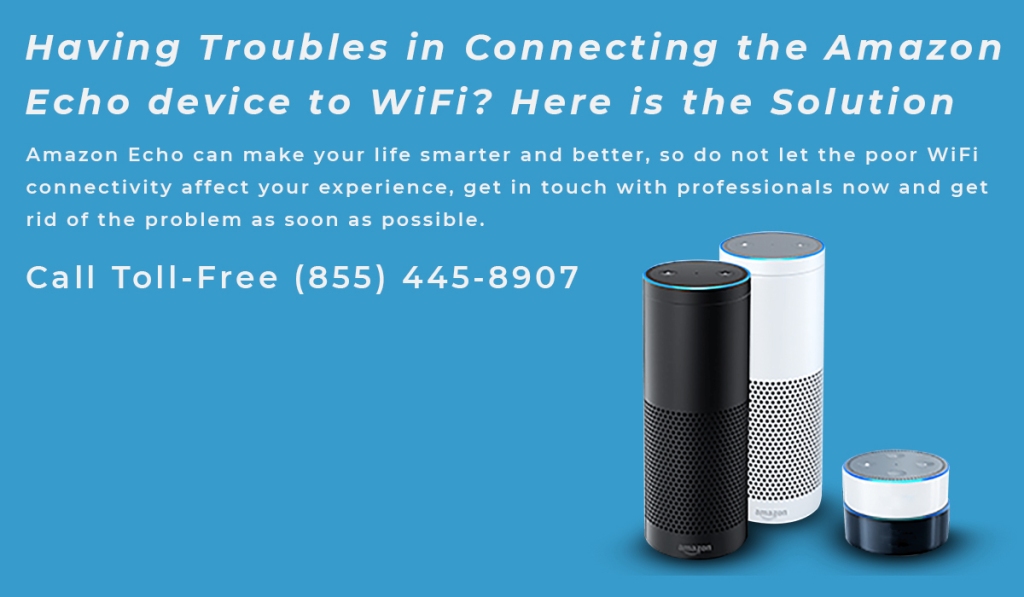
Whenever I try to connect my Echo device to the Wi-Fi, my device says 'I am Having Trouble in connecting to the internet', why won't my Echo connect to my wifi? Well! This is a very common problem faced by many Amazon Echo device users. A stable wireless connection is very important for the working of an Echo speaker and to interact with Alexa. Without Wi-Fi, the Amazon Echo device is just a Bluetooth speaker with restricted fancy features. There could be many possible reasons behind the Echo device not connecting to the Wi-Fi problem. But, simple troubleshooting guidelines, the problem can be resolved. So, if your Echo device is also not connecting to the Wi-Fi, try the following troubleshooting solution and fix this problem.
Restart your Echo device and Router
A simple fix to troubleshoot the Echo device not connecting to the Wi-Fi problem is to reboot your router and Amazon Echo device. So, turn off and unplug the Wi-Fi router and Echo unit, wait for a while and restart them. Hopefully, after this, your device will connect to the internet and you would able to use the smart services.
Connect to the correct Wi-Fi network
Many users have multiple Wi-Fi connections at their homes, but only one of them works fine. If you are using the Echo device then check and make sure that you have connected it to the right Wi-Fi network. Also applicable if you are using the dual-band Wi-Fi network setup.
To check the currently connected wireless network, you can follow the steps below:
Open the Amazon Alexa app and Tap on the Devices option present at the bottom.
Tap on 'Echo and Alexa' followed by your Amazon Echo device.
The application will direct you to the Echo device settings. Here, you need to confirm the Wi-Fi name under the ' Wi-Fi network' option.
Important: You cannot choose the 'Forget a Network' option under the Alexa app. Thus, you can either turn off the router, change the password, reset your Amazon Echo device, and restart the setup process.
Update the Wi-Fi password
Entering the incorrect Wi-Fi password could also be the reason due to which you are unable to connect your device to the Wi-Fi. Did you forget the New Wi-Fi password? Well! You can simply change the password to get rid of this problem. If you have recently changed the password then update it on your Echo device as well. To set up the Wi-Fi password, you can follow the onscreen guidelines on your device.
The Bottom Line
We hope that with the help of these simple steps you would be able to fix 'why won't my echo connect to my wifi' on your device and be able to connect it to the WiFi network. But, if you are still unable to do so, we recommend you contact your router manufacturer, or the Amazon Echo expert to get the most reliable solution to this problem. The professional can help you to find the root cause behind the error and make sure that you would be able to connect your device to the Wi-Fi and use the services without any problem. Amazon Echo can make your life smarter and better, so do not let the poor WiFi connectivity affect your experience, get in touch with professionals now and get rid of the problem as soon as possible.

Comments
Post a Comment